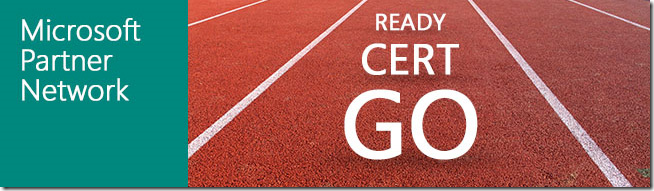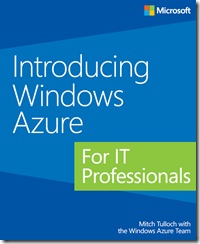Update: October 2013
Microsoft Australia recently announced Office 365 Open Licensing will be launched in the first half of 2014. This is exciting news for our partner community due to the additional licensing options becoming available. It also solves the much discussed limitation of Office 365 in a Remote Desktop or Terminal Services deployment. In this post, the team would like provide some guidance on how this solution will work from a licensing perspective.
It is important to understand that the Product Use Rights (PUR) is only for customers as part of their Volume License Agreement (such as EA, Select or Open). It is not available for the Syndication license type via Telstra.
Updated 09/2013: Additional offerings in Office 365 Open (INSTALLATION AND USE RIGHTS – Product Use Rights (January 2013) – see note under Additional Terms, page 82):
1. Each user to whom you assign a User SL may activate the software for local or remote use on up to five concurrent OSEs.
2. The Licensed User may also use the software activated by another user under a different User SL.
3. Each user may also use one of the five activations on a network server with the Remote Desktop Services (RDS) role enabled.
4. You may allow other users to remotely access the software solely to provide support services.
How it works:
- A Volume Activation Office package is required to install on a Windows Server 2008 R2 or newer server with the Remote Desktop Services (RDS) role enabled.
- All Office 365 ProPlus packages use retail activation and because of that, they do not install on a server with the RDS role enabled or function if installed first on the server then the RDS role is enabled after the Office install.
- Office setup will detect the RDS role at install time and the apps will also detect the RDS role when launched post installation.
- You must have a volume licensing agreement in order to install Office Pro Plus 2013 in the Remote Desktop Services (RDS) mode.
Please note:
- This one license has to be part of the 5 minimum licenses in order to start a volume licensing agreement. You will need RDS CALs for each user, so attach a copy of Office Pro Plus 2013 to your order for the RDS CALs and Office 365.
- Installing Office 365 ProPlus on a virtual machine (client or server without an RDS role enabled) is now permitted according to the updated PUR.
- The virtual machine – as with a physical machine install – would be allocated to a primary user, meet Office 365 ProPlus system requirements and be able to connect to the Internet-based Office Licensing Service at least once every 30 days. In other words, we do not distinguish between a physical and virtual machine, as long as all requirements are met.
For Office 365 ProPlus standalone, Office 365 Midsize, and E3/E4,* users may use one of their 5 allocated installations via RDS with the Volume License edition of Office Professional Plus 2013. The organization will still need to procure 1 copy, appropriate key and necessary RDS licenses via Volume Licensing. The exception only grants the use rights of Office Professional Plus 2013 via RDS to users with an Office 365 ProPlus license.
These are updates from the licensing terms prior to January 2013 for Office Professional Plus in Office 365, which did not allow for any form of virtualization to be used with Office desktop apps.
One key point is that it requires Office 365 ProPlus, which is available as a stand alone, or through some of the service offerings such as Office 365 Midsize, as well as, the E3 and E4 plans. Please note that the Office 365 Small Business Premium offering is not eligible.
Additional Information:
For more information, please read:
- http://community.office365.com/en-us/forums/156/t/121307.aspx?PageIndex=2
- http://download.microsoft.com/download/3/D/4/3D42BDC2-6725-4B29-B75A-A5B04179958B/Licensing_Microsoft_Office_Professional_Plus_for_Office_365.pdf
—
Since the launch of Office 365, we have received a number of questions around the licensing applicable when using Office 365 in a Remote Desktop environment. Please allow us to clarify the licensing construct.
With this update of Office 365, Microsoft has addressed the need for customers to run Office 365 ProPlus in virtualized environments using a combination of technical improvements and licensing terms. Functionally, Office 365 ProPlus supports dedicated Virtual Desktop Infrastructure (VDI) environments, but does not work in other configurations including Remote Desktop Service (RDS) and Windows To Go scenarios.
For virtualization situations where Office 365 ProPlus does not work, Microsoft has created a licensing-based workaround that allows customers with an Enterprise Agreement to install Office Professional Plus under the terms and conditions of the Office 365 ProPlus license Product Use Rights (PUR). This work-around, unfortunately, does not apply to Office 365 procured via syndication, as described within the Reseller User Rights (RUR).
The current user rights allow for the following:
|
Program |
SKUs |
VDI |
RDS |
|
EA |
ProPlus, E3, E4 |
Yes |
Supported using Professional Plus download |
|
Syndication |
Midsize Business, ProPlus, E3, E4 |
Yes |
No |
We have heard the feedback around the need for an Office 365 RDS solution for all our customers and even though we are not able to resolve this within our current systems and licensing constraints, we will advise if there is a change to the RUR sometime in the future.
Please see the appropriate solutions as recommended by Microsoft in the case of a Remote Desktop requirement:
A. Customer requires Remote Desktop and has 250+ seats. Microsoft recommend that the customer consider signing an Enterprise Agreement with Microsoft, which will support the Volume Licensing work-around that is currently in place. Please note that the M-SKU is not available on an Enterprise Agreement and will only allow for the E-SKU.
B. Customer requires Remote Desktop and has less than 250 seats. Microsoft recommends that the customer purchase Office 365 E1/E2 SKU from Telstra and then purchase the required number of Office Pro licenses through your Volume License provider, as long as it is over 5 seats.
Both these options are available via Microsoft’s partner network.